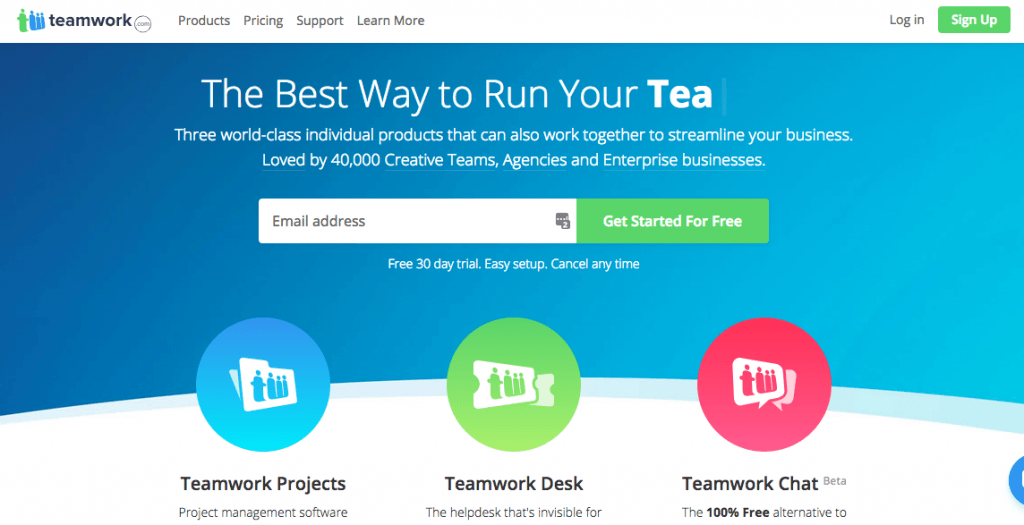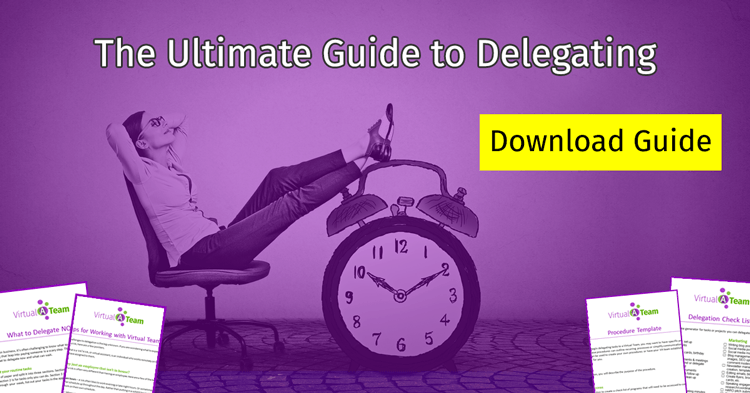You’ve finally decided you are going to delegating more work. You’ve searched for and found your first virtual assistant. You know exactly what project or tasks you want them to get started with. Now what? How do you manage all the details? There are contracts and procedures. Do you track processes and tasks? What about communicating all these tools to manage virtual teams to your employees?
One of the hardest parts of starting my virtual services company was researching and finding the right tools. It took many months and hours of comparison shopping. In addition, there were some tools I hadn’t even thought about needing.
Finding and using the right tools for working with your virtual staff can make your life a WHOLE lot easier. It’s not just about communicating with your team. The right tools can ensure your data security, help track hours and improve relationships.
Password Programs Tools to Manage Virtual Teams
What is it?
This may be the most important and yet one of the most often overlooked tools to manage virtual teams. Password managers provide users with a convenient and secure way to generate, store, retrieve and sometimes share passwords with others. Browser-based password managers are the most common. If you've ever used Chrome and gotten that little message in the upper right asking if you wanted Chrome to remember your username and password, then you are familiar with basic password managers.
Why use one?
Whenever you receive an email letting you know there has been a data breach or hack on a specific website, the first thing they recommend you do is to change your passwords.
They say this because most people use the same password is used across multiple sites and the hackers will use that information to attempt to access other websites.
By changing your passwords, you minimize the chances that someone will access another site.
Password managers reduce the risk of this happening by allowing you to create unique passwords for every website without having to try to remember a random string of letters, numbers and symbols.
And, when using a password manager with a virtual staff, you are sharing these unique passwords for ONLY the sites you want your virtual staff to access instead of inadvertently giving them the keys to the kingdom.
Many password managers also allow you to share access without directly sharing the password. You can then revoke this access whenever the individual is no longer working with you.
Which one to use?
There are several options for password managers. These options fall into two primary categories.
Browser-Based: These include password managers that are based within a browser, such as Chrome, Firefox or Safari. The limitation of these password managers is that they typically only store passwords for access on their browser. They do not include unique password creation or sharing across multiple devices or locations.
Dedicated Password Managers: These tools generally work across multiple platforms, offer several more options and include encryption forms. These are what we recommend to our clients.
Our Choice
LastPass is our favorite here at Virtual A Team and we use it with all of our client's information. LastPass has both cloud and desktop-based options with the cloud-based being the most common. It includes the ability to share access without sharing passwords or sharing access and passwords (which is sometimes necessary). You can even share secure notes if you need to provide information like credit card numbers to your virtual staff.
Additional dedicated options include Dashlane and KeePass.
Pro Tips: Take some time setting up your Password Manager when you first get it. Make sure you’ve logged your most used usernames and passwords. Set up folders for the different team members so you can quickly determine who has access to what. Check out more tips from How-To Geek on setting up LastPass.
Project Managers
Whether you simply have a long list of tasks or full projects that need to be managed, having the right tools to manage virtual teams can help keep everything organized and in one place. I spent the most time researching this for Virtual A Team.
What is it?
A project management tool can be a simple list of tasks centrally located for everyone to access. It can also be a full-featured, and often pricey, program with many extra bells and whistles.
Why use it?
Without using some form of a project manager, it becomes easy for tasks to get missed or forgotten. Project managers can also help reduce the amount of back-and-forth by keeping everything organized in one place.
Which one to use?
Our biggest tip is to take your time and research your options. Just because your friend loves Trello doesn’t mean it will work well for you. Asana may be the most popular tool on the market, but that doesn’t make it the best for your needs.
We’ve already done a review of the top 5 Project Management Programs. This will give you a good place to start in your research.
Our Choice
I compared everything from Trello and Asana to Basecamp and more. We finally landed on and LOVE Teamwork. It combines the best of project management systems and communication tools.
File Sharing and Collaboration Tools
What is it?
Once upon a time, if you wanted to share a file with someone, you had to put it on a CD (or flop drive…) and mail it to them. This was time-consuming and made working remotely nearly impossible. I mean, can you imagine having to send files to one another? I still remember the days of uploading files to my website manually so someone on the other end could download them.
Fortunately, we now have tools like Google Drive, Dropbox, Microsoft OneDrive and many others to make this process far easier. In fact, many solopreneurs and small businesses no longer store any files on their local devices. They prefer to use cloud-based solutions as a backup and to ensure the files are with them wherever they travel.
Why use it?
Cloud-based storage tools allow folders to be accessed via the internet so that files can be shared to multiple locations. This comes in handy if you travel regularly. It is ideal for when you need your team to access something without you having to send it to them every time.
Today, most of these tools also include collaboration features. These features allow multiple individuals to work on the same file and share comments and notes. This makes it far easier to share thoughts and ideas while reviewing and directing your team.
Which one?
There are many tools available in this arena. We generally recommend sticking with the most common ones.
For a complete review of Google Drive, Dropbox and some of the other file storage and collaboration tools you can use, check out PC Magazine’s review.
Our Choice
Currently, Virtual A-Team uses Dropbox for most of our needs. We aren’t particularly raving fans but it does the job as well as any of the others.
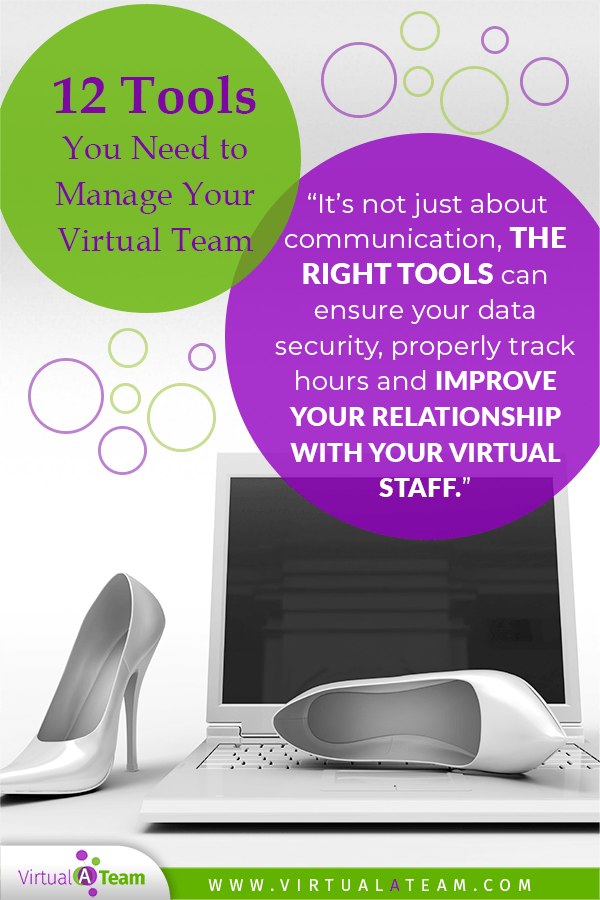
Communication Tools
What is it?
Communication tools are the ways you keep in touch with your virtual team. These can include everything from email to video conference services.
Why use it?
Communication is the foundation of a good working relationship. Without great communication, your team will not have a clear understanding of your needs. They won’t be able to discuss issues or concerns when they arise.
Which one?
You’ll want to incorporate a few options for communicating with your team. Consider the following categories:
- General communication. This includes things like routine correspondence and updates. Email may be just fine for this purpose or your team may decide to use tools like Slack which offer private chat options.
- Scheduled meetings. While your team may not be working in the same location as you, it is important to have scheduled meetings to check in. These are often done using conferencing tools such as Zoom or Skype. These tools do not require a high upfront cost (if any) and are accessible to just about everyone with an internet connection.
- Urgent needs. There will be times when you or a team member has an urgent need. Text messages or chat apps can be very beneficial in these situations. It may be necessary to clearly outline the times when text message are allowable if you have specific boundaries on your availability.
One of the most important tools to manage virtual teams is the telephone. There will be times when the written word just does not go over as well as the spoken word. Take the time to pick up the phone to have a more meaningful conversation.
Our choice
Here at Virtual A Team, we use Teamwork Projects to keep track of communications and streamline information sharing. We also use Zoom to meet “face-to-face” with other team members and clients.
Training Tools

What is it?
Training tools are the ways in which you share information with your team to get them up to speed on your routines, tasks and projects. Training can be as simple as a procedure manual or series of guidelines or as complex as hands-on training for a specific program used in your business.
Why use it?
When you don’t invest the time to properly train your team, you will struggle with errors and problems. In his book, Procrastinate on Purpose, Rory Vaden talks about how it takes 30x the amount of time to train someone to do a task as it takes you to complete it. While this may not be required for most basic tasks, the concept of training is important.
Investing in getting your team properly trained up front will save many headaches and challenges in the long run.
Which one?
Training starts with a basic set of guidelines for your business. Share with your team who you are and what your company is about. These guidelines can be shared in a simple document format or in a tool such as Evernote.
If you have specific programs or concepts you want to make sure your virtual team is familiar with, sites such as Udemy or Lynda.com can be very beneficial. One of the benefits of hiring freelancers is that many of them will not expect you to pay for their training on specific programs. They consider this an investment in their future skills.
Tools such as Zoom, Loom, or Snagit can be helpful when helping team members learn specifics about your business. Zoom allows you to jump on a call with your team members, show them your screen (or demonstrate on theirs) and talk about specific questions. Loom is one of the great tools to manage virtual teams if you simply want to record a workflow and save it as a Standard Operating Procedure.
Our choice
Virtual A Team leans heavily on the use of Zoom for live trainings and Loom to send and share input and feedback on our own schedules.
Other Useful Tools
Time Tracking
While many virtual assistants will track time using their own systems, if you have a larger team, you may want to handle the time tracking on your own. Tools like Toggl or Everhour are very useful for this purpose. Some project management programs such as Teamwork also include time tracking.
Payment Processing
Most virtual assistants will not be set up to take credit card payments other than through services like Paypal. Discuss options for payments with your VA’s. This might include sending them checks via a bill pay service or using apps like Venmo to transfer funds to their bank account.
Scheduling
Sometimes you will need to schedule meetings with your team members. While you may already have a system like Calendly or TimeTrade for scheduling with your clients, tools such as Assistant.to can help schedule quick meetings with your team. If you have multiple individuals needing to schedule at the same time, use Doodle.com to find a time that works best for everyone.
Sending emails to your team at 1 am on a Saturday morning probably isn't a good way to build long-term loyalty. They have families and personal care needs like the rest of us. While you may be up working at those times (I know I have been), it makes sense to use something that allows you to schedule the emails to go out on Monday morning (or any time that works for you). Something like Boomerang is great for this purpose. Today, Gmail even has an option to schedule emails at a later date.
Contracts and W9s
One of the biggest mistakes I see freelancers, and those hiring them, make is not getting a contract in place. Getting documentation up front helps to prevent potential legal issues down the road. Tools like HelloSign or DocuSign can help make sure you get your paperwork signed and recorded.
Procedure Manual/Guidelines
It is helpful for new team members to have guidelines that they can review to better understand your business. These guidelines should share some details about your business and the things you find important. Your procedure manual can be a simple document stored in an online file sharing system. Need a template? Check out ours here.
Conclusion
Project managers.
File sharing services.
Communication mediums…
There are a LOT of helpful tools for working with a virtual team. Fortunately, it doesn’t have to prevent you from delegating. Take some time to research what works best (or get your VA to do that for you). When you make smart choices about these options, it will help automate the process and prevent many challenges.
You can manage all of these details on your own or use an agency like Virtual A Team to save you the headache!
What are your favorite tools for working with virtual teams?